Your Essential Companion for Starlink Internet
The Starlink app download is the first step towards controlling and optimising your satellite internet connection. This essential mobile application is the central command centre for your Starlink system, enabling everything from initial setup to ongoing performance monitoring.
Quick download links
- iOS users: Download from the Apple App Store
- Android users: Download from the Google Play Store
- System requirements: iOS 14.0+ or Android 8.0+
- App size: Approximately 190–200 MB
Why the app matters in Australia
For many rural and remote Australians, including remote communities, Starlink represents a significant breakthrough in connectivity. The app turns what could be a complex satellite internet setup into a simple, guided process managed from a smartphone. The interface is clear and approachable, so you do not need technical expertise to get fast, reliable internet across Australia.
What the app helps you do
- Installation: Augmented reality tools help you find the best placement for your Starlink dish by checking for obstructions.
- Management: Monitor connection quality, run speed tests, and customise your Wi‑Fi network settings.
- Troubleshooting: Run diagnostics, review uptime and latency, and access support when issues arise.
A successful Starlink app download and setup lays the groundwork for reliable connectivity in Australia. To maximise performance in tough conditions, combine correct app configuration with robust, Australian‑ready mounting hardware from SpaceTek.
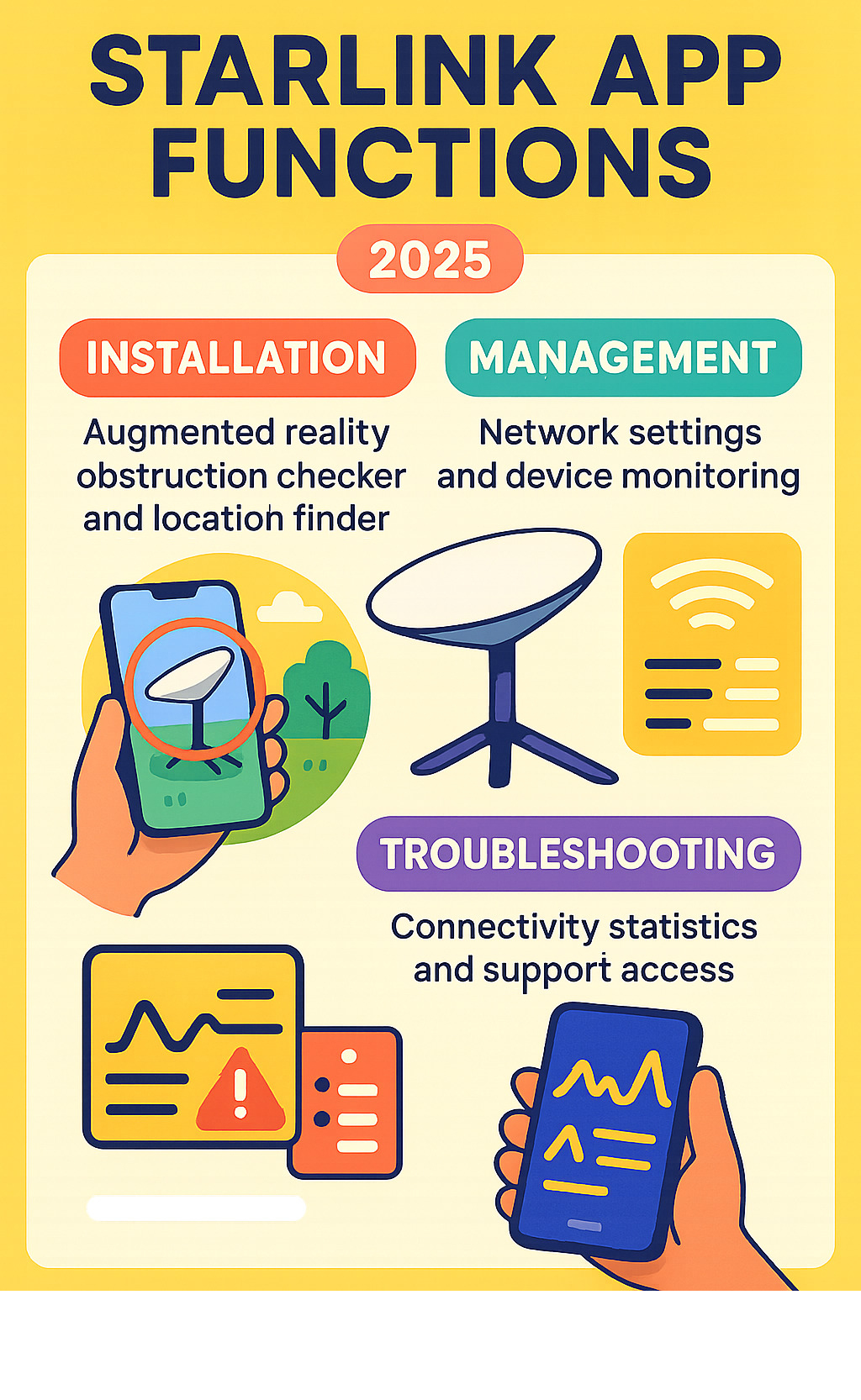
Your Complete Guide to the Starlink App Download and Features
The Starlink app is an integral part of the Starlink ecosystem. It provides clear guidance for installation, everyday management, and troubleshooting. The steps below are designed for Australian users, including those in remote Australia and regional communities.
Official Sources for Your Starlink App Download
To keep your device secure and access the newest features, only download from official stores:
- Apple users: Apple App Store
- Android users: Google Play Store
Before downloading, check your device:
- iPhone/iPad on iOS 14.0 or later; Android phones on Android 8.0 or later.
- At least 200 MB of free storage.
- A stable internet connection to complete the download.
The app receives regular updates from Space Exploration Technologies Corp. Keep it updated for bug fixes and performance improvements.
First-Time Setup: Using the App for Installation
Follow these simple steps:
- Open the app and sign in with your Starlink account.
- Tap Check for Obstructions. Move your phone to scan the sky. Aim for a wide, clear view. Avoid trees, roofs, and poles.
- Choose a location the app rates as Low or No Obstructions.
- Assemble the dish and connect the cables as prompted in the app.
- Power on the system. The dish will automatically orient itself.
- In the app, set your Wi‑Fi network name (SSID) and a strong password.
- Connect your devices to the new Wi‑Fi network.
- Run a speed test in the app to verify performance.
Common pitfalls to avoid:
- Do not mount where trees can sway into the field of view in wind.
- Keep cables tidy and protected from UV exposure.
- Avoid unstable surfaces that can shift during storms.
For location‑specific tips, see: How to Set Up Starlink in Australia: Step-by-Step for First-Timers.
Managing Your Connection: Everyday App Features
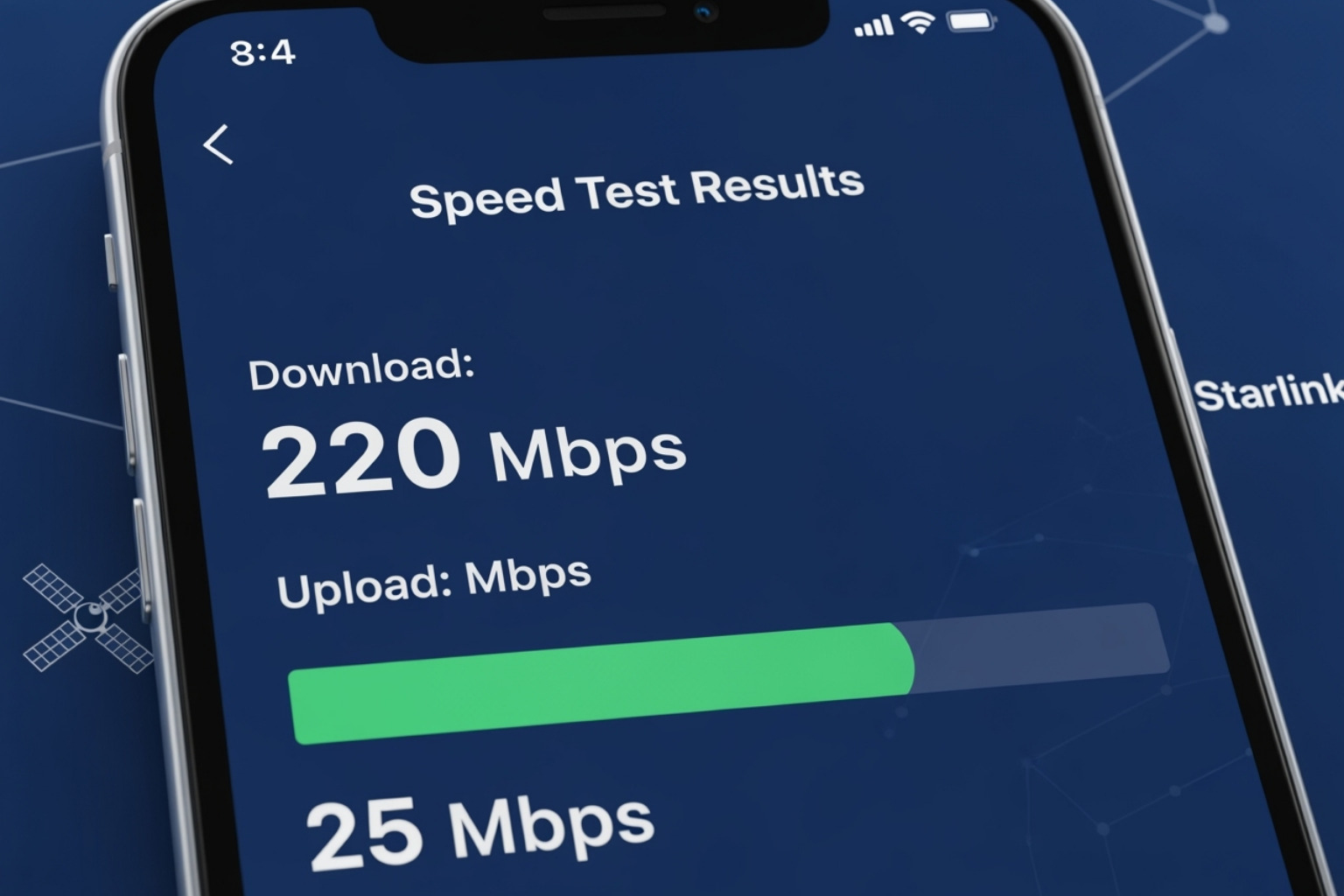
Key features at a glance:
- Network settings: Customise your Wi‑Fi SSID, password, and advanced options.
- Connected devices: View devices on your network to manage bandwidth and identify unknown connections.
- Real‑time alerts: Get notifications for service updates or disruptions.
- Connectivity statistics: Review download/upload speeds, latency, and uptime.
- Speed test: Measure performance on demand to confirm quality.
For remote work considerations in Australia, see: Internet for Remote Work: Is Starlink a Reliable Option for Australian Digital Nomads.
Troubleshooting Common Issues After Your Starlink App Download
Use the app’s built‑in tools before seeking support:
- Latency data: If latency is high, check for network congestion or obstructions.
- Uptime chart: Frequent drops can indicate power issues, cable damage, or new obstructions.
- Outage alerts: Determine whether the issue is local or network‑wide.
- Obstruction data: Re‑scan your site if trees have grown or storms have moved branches.
When to contact support:
- If your dish cannot maintain a lock with a clear sky view.
- If uptime drops persist after relocating the dish.
- If speed tests remain far below expectations despite a clean obstruction report.
Submit a support request in‑app so diagnostic logs are included. Review Starlink’s privacy policy to understand how your data is handled.
Starlink in Australia: What to Expect
- Performance can vary by location and time of day.
- Remote communities benefit most when the dish is mounted securely with an unobstructed view.
- Robust mounting and tidy cabling reduce weather‑related dropouts and improve long‑term reliability.
Maximise Your Starlink Performance
A successful Starlink app download and setup are only the beginning. Peak performance also requires secure, long‑lasting hardware. Australia’s climate can be harsh; quality mounting keeps your dish stable and your connection consistent.
Why hardware matters in Australia
Conditions that affect performance include:
- High winds in coastal and open plains that can shift poorly mounted dishes.
- Intense UV exposure that degrades inferior plastics and coatings.
- Salt‑laden air in coastal regions that accelerates corrosion.
- Heat cycles that loosen fixings if mounts are not engineered precisely.
At SpaceTek Australia, our custom‑engineered mounting solutions are designed for these realities. We focus on:
- Stability: Preventing movement in wind and storms.
- Durability: Corrosion‑resistant finishes for long service life.
- Precision: Secure alignment to maintain a reliable satellite lock.
Featured solution: SpaceTek Universal Wall Mount
The SpaceTek Universal Wall Mount pairs professional‑grade engineering with weather‑ready materials:
- Heavy‑duty construction to hold firm in high winds.
- Rust‑resistant coating for coastal and outback conditions.
- Precision geometry to keep your dish locked on target.
- Installer‑friendly design for fast, repeatable results.
Achieve the optimal setup
Getting the mount right is just as important as using the app well. For site selection, cable routing, and maintenance, see our Starlink Installation Guide. Need custom advice? Speak with our specialists via Contact Us.
Complete solutions for Australian conditions
The app provides digital control. SpaceTek hardware delivers the physical reliability your service depends on. Explore SpaceTek’s full range of Mounts and Accessories for Starlink to build a durable installation that performs in remote Australia and regional centres alike.
Reliable Internet Starts with the Right Accessories
Ready to strengthen your setup? Browse SpaceTek mounts, accessories, DC power supplies, and cables today at our Mounts and Accessories for Starlink page, or get expert help via Contact Us. Stay connected—no matter where you are in Australia.



Leave a comment
This site is protected by hCaptcha and the hCaptcha Privacy Policy and Terms of Service apply.