Initial Checks: The First Steps to Resolving Connectivity Issues
When Starlink connectivity issues occur, a systematic approach starting with the simplest checks can resolve most problems quickly. The first step is to determine if the issue is with your local setup or a wider service outage.
Is Starlink Down? How to Check for Service Outages
Before adjusting your equipment, verify the status of the Starlink network.
- Check the Starlink App: Open the app on your mobile device. It is the primary source for official notifications regarding planned maintenance or unexpected outages in your region.
- Consult Community Resources: If the app shows no alerts, visit third-party websites like Down Detector or the unofficial Starlink Status site. These platforms aggregate user reports and can indicate widespread problems.
If a service outage is confirmed, the only solution is to wait for Starlink's engineers to resolve it. If no outage is reported, proceed with troubleshooting your own system.
The Simple Reboot: Power Cycling Your Starlink System
A power cycle, or reboot, can clear temporary software glitches and re-establish a clean connection to the satellite network. This simple procedure resolves a large number of Starlink connectivity issues.
- Disconnect Power: Unplug the Starlink router's power cable directly from the wall socket.
- Wait 60 Seconds: Leave the system unplugged for at least one full minute. This allows all residual power to drain and ensures a complete reset.
- Reconnect Power: Plug the router back in. The system will begin its start-up sequence, which involves the dish orienting itself and the router establishing a connection.
- Be Patient: The full restart process can take up to 15 minutes. During this time, the router light may cycle through different colours. Once complete, check if your internet service is restored.
Inspecting Your Physical Connections
Loose or damaged cables are a frequent cause of Starlink connectivity issues, particularly in Australia where weather can degrade outdoor equipment.
- Check Cable Seating: Ensure the cable running from the dish is securely plugged into the router and that the router's power cable is firmly in its socket. Connections can work loose over time.
- Examine for Damage: Inspect the entire length of the dish cable for any visible damage, such as cuts, kinks, or exposed wiring. Pay close attention to the connectors, ensuring they are clean and free of debris or moisture.
- Confirm Router Power: Check that the router's indicator light is on. If not, test the power outlet with another device to rule out an electrical fault. A red light on your Starlink router typically signifies a communication problem between the dish and router, often due to a cable issue. If you find damage, the cable will likely need replacement.
Diagnosing and Fixing Common Starlink Connectivity Issues
If initial checks do not restore service, the next step is to diagnose the specific symptoms. Most Starlink connectivity issues fall into predictable categories with clear solutions.
"Offline" or "No Signal": Tackling Obstructions and Placement
If initial checks do not restore service, the next step is to diagnose the specific symptoms. Most Starlink connectivity issues fall into predictable categories with clear solutions.
An "Offline" or "No Signal" status in the Starlink app usually means something is blocking the dish's line of sight to the satellites.
- Use the Obstruction Viewer: Open the Starlink app and steer to the "Obstructions" or "Visibility" section. This tool uses your phone's camera to scan the sky and identify blockages such as trees, buildings, or other structures.
- Relocate the Dish: If obstructions are found, the most effective solution is to move the dish to a location with a clearer view of the sky. This may require a higher mounting point. Ensure your dish has an unobstructed view for optimal performance.
- Secure with Professional Mounting: A stable installation is critical. SpaceTek Australia's custom mounting kits are engineered for Australian conditions, providing secure, rust-resistant options that ensure your dish maintains its optimal alignment.
Dealing with Weather-Related Disruptions
While Starlink is resilient, extreme weather can affect performance.
- Heavy Rain: Intense rainfall can cause "rain fade," temporarily weakening the satellite signal and slowing speeds. Service typically returns to normal after the storm passes.
- Snow: The dish has a built-in heater to melt snow. In cases of heavy accumulation, you can gently clear it with a soft broom.
- High Winds: Strong winds can cause the dish to vibrate or move, leading to an unstable signal or loose connections. A robust mounting solution is the best defence against wind-related Starlink connectivity issues. After any severe weather, inspect your dish and mounting to ensure they remain secure.
Understanding the Red Light on Your Starlink Router
A solid red light on the router indicates a communication failure between the router and the dish.
- Re-check Cable Connections: Unplug and firmly re-seat the cable at both the router and the dish end. A secure connection should produce a tactile click.
- Inspect for Cable Damage: If the red light persists, carefully re-examine the entire cable for physical damage. A damaged proprietary cable will require replacement.
- Power Cycle the System: After checking connections, perform another full power cycle by unplugging the router from the wall for 60 seconds.
If these steps do not resolve the red light, it may indicate a hardware fault requiring contact with Starlink support.
Addressing Performance Problems: Slow Speeds and WiFi Range
%20(3)_compressed.png?alt=media&token=73aba8be-2746-4462-89bd-5b79f0563dc9)
When your Starlink connection is active but performance is poor, the issue may be related to speed bottlenecks or WiFi signal distribution. These Starlink connectivity issues can hinder remote work, streaming, and other online activities.
Why Is My Starlink So Slow? Diagnosing Performance Bottlenecks
Several factors can cause slow speeds. Identifying the source is key to resolving the problem.
- Network Congestion: Speeds may decrease during peak hours (typically 5 PM to 10 PM) when more users are online in your area.
- Service Plan: Mobile or Roam plans are deprioritised during congestion, resulting in slower speeds compared to Residential plans.
- Partial Obstructions: Minor blockages that do not cause a full outage can still degrade performance and increase latency.
- Hardware Issues: A deteriorating cable or a malfunctioning router can also manifest as slow speeds.
To diagnose the issue, use the Starlink app's speed test. This tool shows two results: your device-to-router speed (WiFi performance) and router-to-internet speed (Starlink service performance). This helps determine if the bottleneck is in your local network or with the satellite connection itself. Also, re-run the obstruction checker to find any new blockages.
Resolving Common Starlink WiFi Connectivity Issues
Poor WiFi coverage can create the impression of a bad Starlink connection, even when the satellite signal is strong.
- Router Placement: For best results, place the router in a central, liftd location in your home or office. Avoid placing it in cupboards, behind large appliances, or near thick walls. Optimise your Starlink router placement for better signal distribution.
- Frequency Bands: Starlink routers use both 2.4 GHz (longer range, better wall penetration) and 5 GHz (faster speeds, shorter range) bands. The system typically manages this automatically, but ensure your devices are connecting as expected.
- Device Overload: While the router supports up to 128 devices, too many simultaneous high-bandwidth activities (like 4K streaming or large downloads) will slow down the network for everyone.
If you have no WiFi signal, check the router's power light and perform a reboot. If problems persist on a specific device, try "forgetting" the network and reconnecting.
Advanced Solutions and When to Seek Help
If standard troubleshooting does not resolve your Starlink connectivity issues, you may need to consider advanced strategies or contact support.
Ensuring Uninterrupted Service with a Failover Connection
For businesses or individuals in remote Australia where constant connectivity is critical, a single internet source carries risk. A failover connection provides a backup to maintain service during a Starlink outage.
- Purpose: A failover system is essential for business continuity, remote work, and telehealth, ensuring you are not left disconnected during an outage.
- Common Options: For most Australian users, a 4G or 5G mobile hotspot is the most practical backup. In some areas, NBN Fixed Wireless may be an option.
While SpaceTek Australia focuses on maximising the reliability of your primary Starlink connection with robust mounting solutions, we recommend that users in critical situations establish a backup internet strategy.
How to Contact Starlink Support for Persistent Problems
When you have exhausted all troubleshooting steps, it is time to contact Starlink support. Support is available exclusively through the Starlink app or the official website.
- Log In: Open the Starlink app or log into your account on the Starlink website.
- Steer to Support: Find the support or "Help" section. It is recommended to browse the knowledge base first, as a solution may already be documented.
- Submit a Ticket: If you cannot find a solution, create a new support request.
- Provide Detailed Information: Clearly describe the issue (e.g., "no internet," "slow speeds," "red router light") and list all the troubleshooting steps you have already taken.
- Include Diagnostics and Photos: Allow the app to send diagnostic data. If possible, attach photos of your installation, any error messages, or indicator lights.
- Confirm Your Details: Ensure your contact and shipping information is up to date in case replacement hardware is required.
Contacting Starlink Support with comprehensive information will help their team diagnose the problem more efficiently and expedite a resolution.
Frequently Asked Questions about Starlink Connectivity
Understanding key aspects of your Starlink system can help manage expectations and troubleshoot Starlink connectivity issues more effectively.
How long does Starlink take to connect after a reset?
After a power cycle or reset, a Starlink system typically takes up to 15 minutes to reconnect. During this period, the dish orients itself to find satellites, and the router establishes its network connection. This process can take longer if the system is also performing a software update. After a factory reset, it may take several hours to achieve optimal performance.
How many devices can connect to a Starlink router?
The Starlink router can technically support up to 128 connected devices. However, the available internet bandwidth is shared among all active devices. The practical limit is determined by usage; multiple high-bandwidth activities, such as 4K streaming or large file downloads, will slow performance for all users on the network. This capacity makes it suitable for Starlink for Remote Communities and shared facilities.
Can I use Starlink if my area is on the waitlist?
Yes, options may be available. A waitlist for the standard Residential plan means the service cell in your area is at capacity. However, Starlink's Mobile (formerly Roam) plans are often available without a waitlist. These plans provide immediate access for Starlink for Remote Australia but come with deprioritised speeds, meaning performance may be slower during peak network congestion compared to Residential users. Business plans are another alternative, offering higher performance at a higher cost.
Connectivity Without Compromise
Resolving Starlink connectivity issues effectively combines systematic troubleshooting with a robust physical installation. For users of Starlink in Australia, particularly in remote regions, the reliability of your internet connection begins with a secure foundation that can withstand our unique environmental challenges.
An improperly mounted dish is a primary cause of recurring signal problems. High winds, corrosive coastal air, and extreme temperatures can compromise standard hardware, leading to misalignment and service interruptions.
SpaceTek Australia's custom mounting kits are engineered to prevent these issues. Our high-quality, rust-resistant mounts ensure your dish remains securely positioned for optimal performance, providing a stable connection for Starlink for Remote Australia and Starlink for Remote Communities. By investing in a professional-grade installation, you minimise the risk of future connectivity problems.
For a robust, weather-resistant Starlink installation that delivers consistent performance, explore our custom Starlink mounting kits. For expert guidance, contact SpaceTek for expert advice.

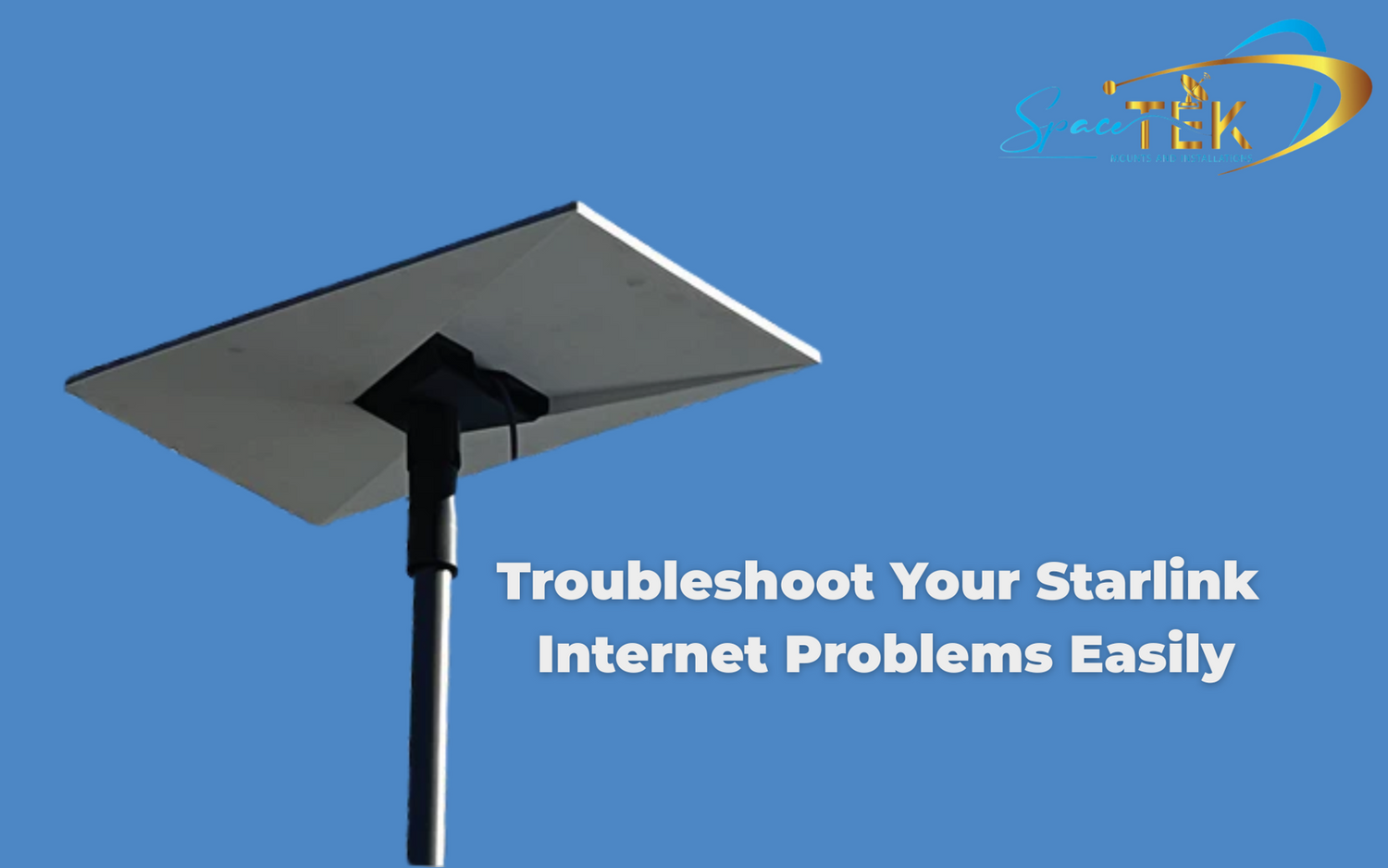


Leave a comment
This site is protected by hCaptcha and the hCaptcha Privacy Policy and Terms of Service apply.